If you’ve got a traditional “bricks and mortar” location, it’s critical to ensure your trading hours are kept up-to-date within the Google My Business platform. With many users relying on the results Google shows them when searching for such information, you’ll want to make sure that potential visitors see when you’re open and closed so they can plan accordingly. Having consistent, up-to-date information about your business is essential to creating a positive customer experience both online and offline.
Thankfully, this is relatively painless to do within the Google My Business platform, and this article details exactly how to do it yourself!
Updating Special Hours
Head over to the Google My Business portal and login. Next, you’ll need to find the listing you want to update and click the “MANAGE LOCATION” text, where you’ll enter the settings area for that listing.
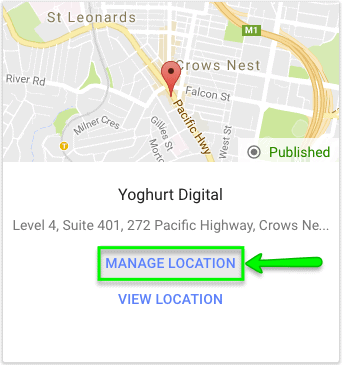
You’ll then be presented with a screen similar to the one below, where you need to click “INFO” at the top.
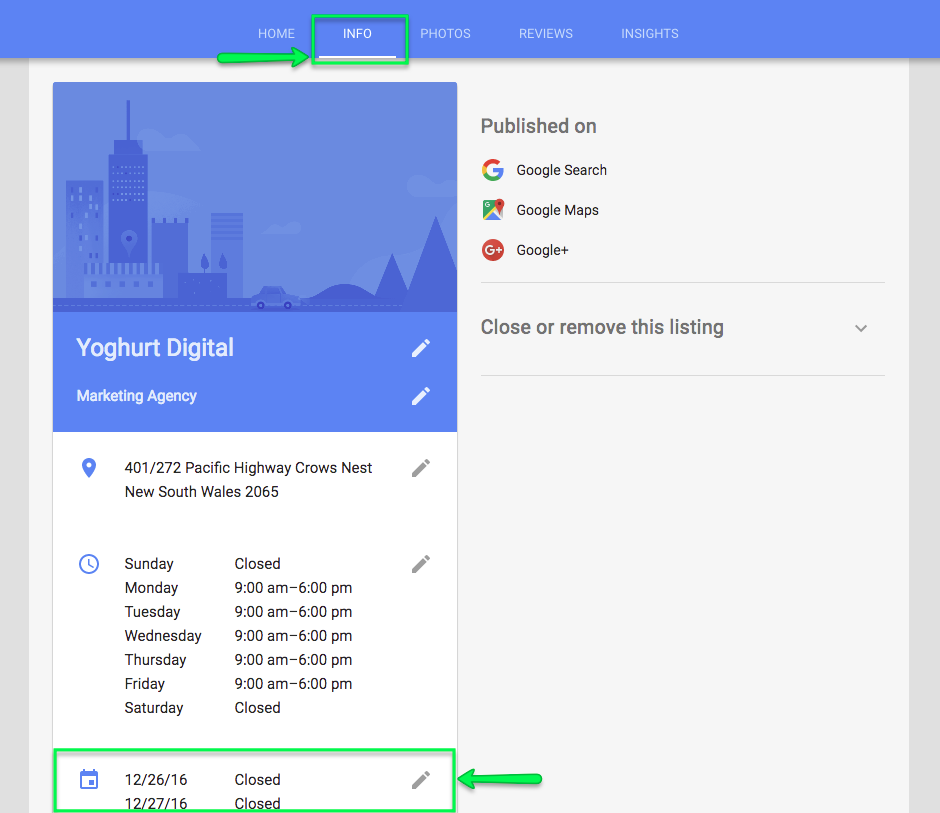
Click the edit pencil icon underneath the standard hours to add/modify special trading hours. Simply click “ADD NEW DATE” and continue through until you’re done, then hit “APPLY”.
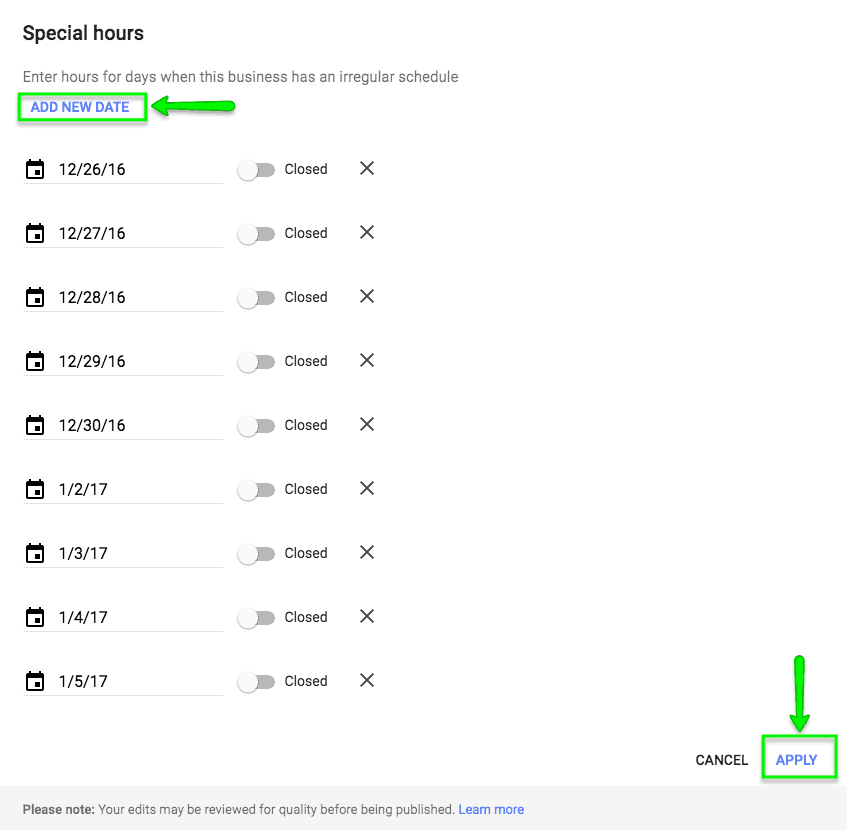
Once saved they’ll typically be reflected in Google’s search results within a matter of minutes. However, depending on the edits, Google may decide they’d like to review them first before pushing them live.
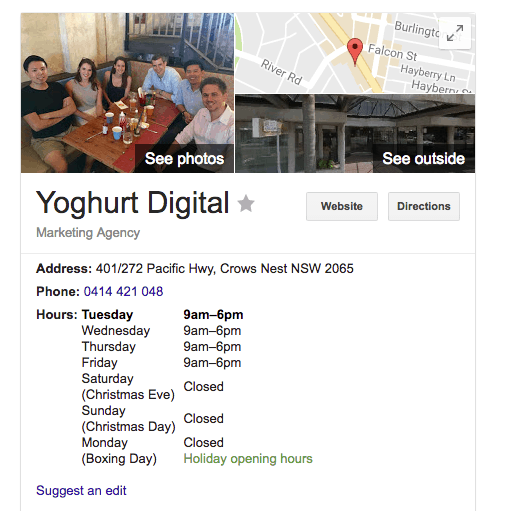
Our updated listing – easy peasy!
It’s as easy as that! You should make a conscious effort to keep these updated throughout various public holidays and other days where your hours might be affected. For now at least it’s a manual process that, if not carried out effectively, can stand to annoy your existing and potential customers. We recommend using a promotional calendar for your business that ties into such dates.
The steps outlined above are detailed for a single physical location, but if you have multiple stores there are advanced ways to update them in one batch, which is described in Google’s own documentation here.


